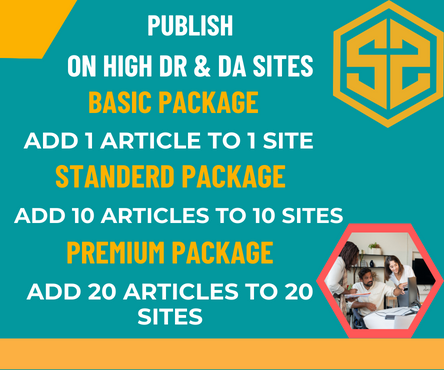Before selling, giving away, trading in, or recycling your MacBook, it’s important to take some steps to ensure that your personal data is securely erased and the device is ready for the new owner. Here’s a checklist of things to do:
Backup Your Data:
Make sure to back up all your important data. You can use Time Machine or other backup methods to create a complete backup of your MacBook. Sell macbook pro
Sign Out of iCloud:
Go to “Apple Menu” > “System Preferences” > “Apple ID.”
Sign out of iCloud to disassociate your Apple ID from the MacBook.
Sign Out of iTunes and App Store:
Open iTunes and go to “Account” > “Sign Out.” Also, sign out of the App Store.
Deauthorize Your MacBook:
Open iTunes and deauthorize your MacBook if you’ve authorized it for your Apple ID.
Erase and Reinstall macOS:
Restart your MacBook and hold down Command + R to enter recovery mode.
Use Disk Utility to erase the main drive.
Reinstall macOS. This will provide a clean slate for the new owner.
Unpair Bluetooth Devices:
If you have any Bluetooth devices paired with your MacBook, unpair them.
Remove FileVault Encryption:
If FileVault is enabled, turn it off. You can do this in “System Preferences” > “Security & Privacy” > “FileVault.”
Remove from Find My:
Make sure to disable “Find My” on your MacBook. You can do this in “System Preferences” > “Apple ID” > “iCloud” > “Find My Mac.”
Remove Personal Information:
Go through your files and delete personal information, documents, and files.
Clean the Exterior:
Clean the MacBook’s exterior. A well-maintained device is more appealing to buyers.
Unpair Bluetooth Devices:
If you have any Bluetooth devices paired with your MacBook, unpair them.
Reset SMC and NVRAM:
Reset the System Management Controller (SMC) and Non-Volatile Random-Access Memory (NVRAM) to ensure that all settings are restored to default.
Remove Stickers or Personalizations:
If you’ve added any stickers or personalizations, remove them to present a clean device.
Check Warranty Status:
Confirm the warranty status and provide relevant information to the new owner.
Reinstall Essential Software:
If you’ve installed any third-party software that the new owner might find useful, consider reinstalling it.
Once you’ve completed these steps, your MacBook should be ready for its new owner, and your personal information will be securely removed.